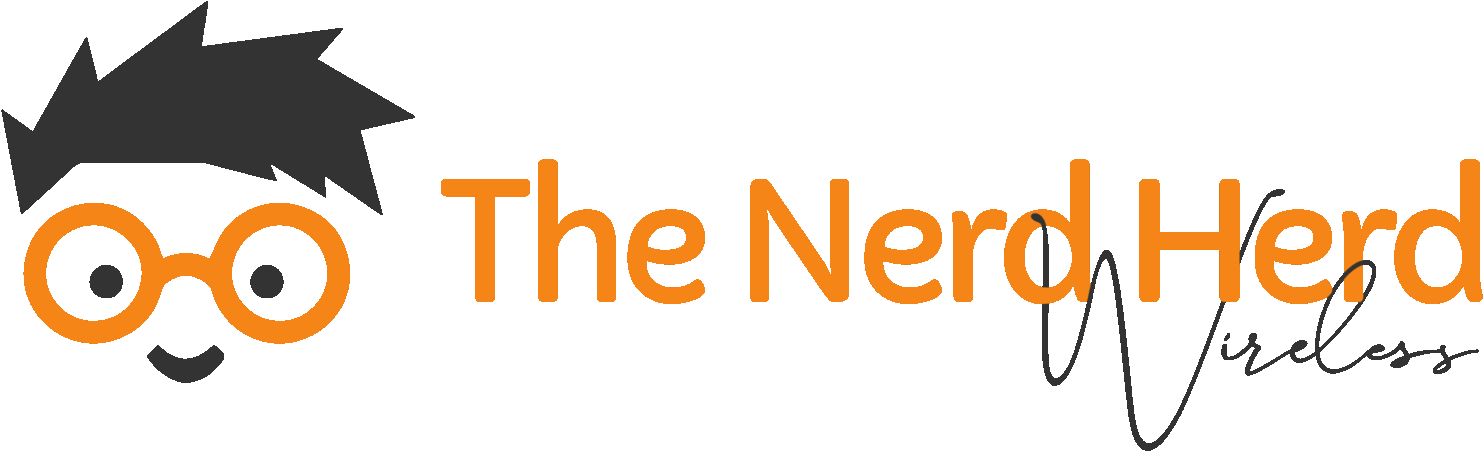🚀 Executive Summary
The big picture: Every click, download, and login could expose you to cyber threats. Safe browsing isn't just about avoiding suspicious sites - it's about creating multiple layers of protection.
⚠️ Common Online Threats
Understanding what you're up against is the first step to staying safe:
Malware & Viruses
What it is: Malicious software that can steal data, damage files, or take control of your device.
How it spreads: Infected downloads, malicious ads, compromised websites.
Protection: Keep software updated, use antivirus, avoid suspicious downloads.
Phishing Attacks
What it is: Fake emails or websites designed to steal your login credentials and personal information.
How it works: Impersonates trusted companies, creates urgency, asks for sensitive data.
Protection: Verify sender addresses, check URLs carefully, never share passwords via email.
Scams & Fraud
What it is: Deceptive schemes designed to steal money or personal information.
Common types: Fake tech support, lottery scams, romance scams, investment fraud.
Protection: Be skeptical of unsolicited offers, research before investing, trust your instincts.
Identity Theft
What it is: Criminals use stolen personal information to impersonate you, open accounts, or commit fraud.
How it happens: Phishing, data breaches, malware, or social engineering.
Protection: Use strong, unique passwords, enable two-factor authentication, and monitor your accounts for suspicious activity.
🔒 Essential Browser Security Features
HTTPS Everywhere
Always look for the padlock icon and "https://" in the address bar. This ensures your connection is encrypted and secure.
Safe Browsing Protection
Modern browsers automatically warn you about dangerous sites and downloads. Keep this feature enabled.
Pop-up Blockers
Block unwanted pop-ups that can contain malware or lead to scam sites. Only allow pop-ups from trusted sites.
🔗 URL Safety Guide
Learn to spot dangerous URLs before you click:
🔍 URL Red Flags to Watch For:
- HTTP instead of HTTPS - No encryption
- Typos in domain names - go0gle.com vs google.com
- Numbers replacing letters - v1rus instead of virus
- Unusual subdomains - login.google.com.scam.com
- Too many hyphens - free-virus-scan-download.com
🗝️ Password Security Best Practices
✅ Do This:
- Use unique passwords for each account
- Create passwords with 12+ characters
- Include uppercase, lowercase, numbers, and symbols
- Use a password manager
- Enable two-factor authentication
- Change passwords after data breaches
❌ Don't Do This:
- Use the same password everywhere
- Include personal information (birthday, name)
- Use common words or patterns
- Share passwords via email or text
- Store passwords in plain text files
- Use "password" or "123456"
🔐 Password Examples:
📱 Social Media Safety Tips
📱 Mobile Browsing Safety
🔐 App Permissions
Review app permissions carefully. Only grant access to features the app actually needs to function.
📶 Public WiFi
Avoid accessing sensitive accounts on public WiFi. Use a VPN if you must connect to public networks.
📱 App Updates
Keep your apps and operating system updated. Updates often include important security patches.
🚀 Ready to Browse Safely?
Get professional security solutions that protect your business from online threats and keep your data safe.